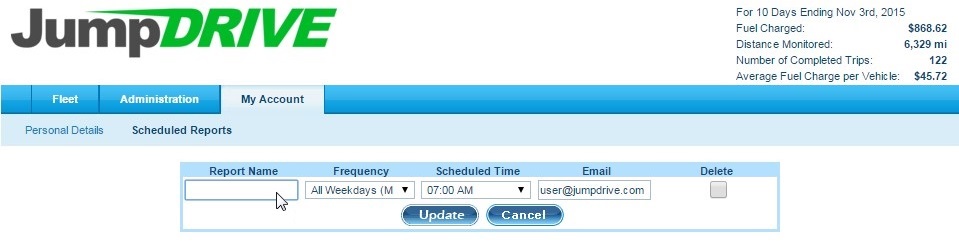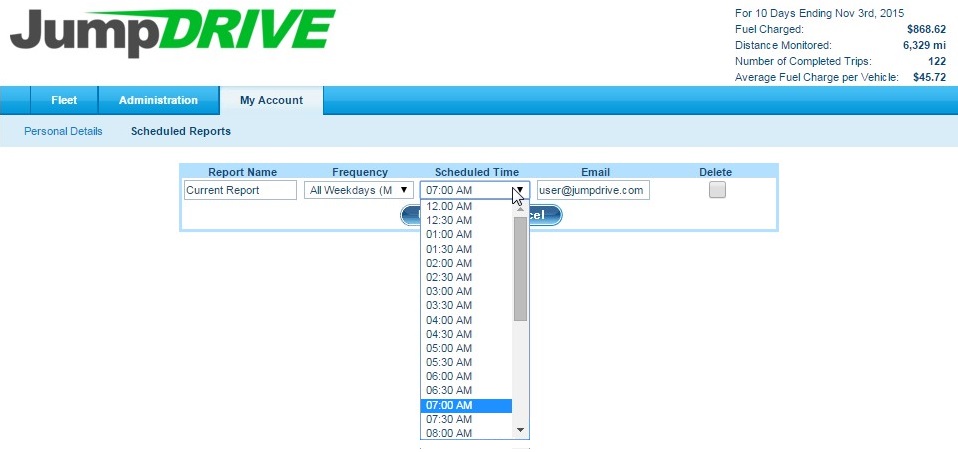As a user, you may want to change the name of a scheduled report.
Step 1 – Click on the My Account tab, and then the Scheduled Reports subtab.
Step 2 – In the box labeled Report Name, delete the existing report name and type in the new report name.
Step 3 – Click Update to save the new report name.
As a user, it is simple to set the frequency of a scheduled report.
Step 1 – Click on the My Account tab and under it, click on the Scheduled Reports subtab.
Step 2 – Setting the frequency of emailing a scheduled report
In the box labeled Frequency, select from the drop-down menu how often a scheduled report will be emailed to the recipients listed in the Email box.
Click Update.
As a user, it is simple to set the time to email a scheduled report.
Step 1 – Click on the My Account tab and under it, click on the Scheduled Reports subtab.
Step 2 – Setting the scheduled time to email a scheduled report
In the box labeled Scheduled Time, select from the drop-down menu the time a scheduled report will be emailed to the recipients listed in the email box.
Click Update.
If you have any questions, concerns, or suggestions, please contact us at support@jumpdrive.com or call 888 533 4890.