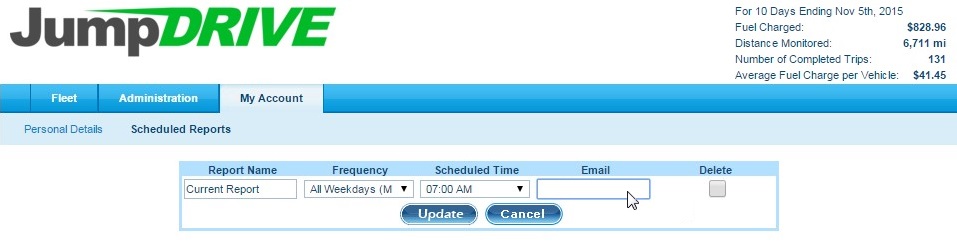As a user, you may want to add or delete email addresses to receive a scheduled report.
Click on the My Account tab and under the Scheduled Reports subtab:
Section 1 – Adding a recipient’s email address to receive a scheduled report
In the box labeled Email, enter the email address of the person or people you want to receive a vehicle arrival alert, separating each email address with a comma.
Click Update to see the results of your search criteria.
Section 2 – Deleting a recipient’s email address to no longer receive a scheduled report
In the box labeled Email, search for and delete the email address of the person or people you no longer want to receive a vehicle arrival alert, separating each email address with a comma.
Click Update to see the results of your search criteria.
If you have any questions, concerns, or suggestions, please contact us at support@jumpdrive.com or call 888 533 4890.